All posts by Brandon Bosco
Scrum Guide Changes in 2020 (What’s New?)
On November 18th, the 2020 updates to the Scrum Guide were released by Jeff Sutherland of Scrum Inc. and Ken Schwaber of Scrum.org that include changes to the way Scrum is defined and implemented, so we would like to provide a rundown of these changes and how it might impact your Scrum Team. The 2020 Scrum Guide has been updated with simplified language to be less prescriptive and more focused
Student Spotlight: Carmen Mays of Elevators!
We recently caught up with Carmen Mays, Founder and CEO of Elevators, to ask her about the impact that her recent Scrum Master and Product Owner training has made in her professional life. First, a little about her company: “Elevators fosters equitable entrepreneurial ecosystems by developing innovative corporate supply chain strategies. We build community and capacity for melanated creatives and institutions integral to the entrepreneurial ecosystem. I started Elevators with
Student Spotlight: Maureen Sears of HC3!
We recently caught up with Maureen Sears, Project Manager at HC3, to ask her about the impact that her recent Scrum Master and Product Owner training has made in her professional life. HC3 is a data-driven tech company delivering customer communications for their clients. By managing complex data generated from multiple client systems, they help financial service organizations communicate with their customers in meaningful ways. HC3 offers focused solutions for
Student Spotlight: Ethan Summers of Fledging!
We recently caught up with Ethan Summers, Commercial Operations Lead with Fledging, to ask him about the impact that his recent Scrum Master and Product Owner training has made in his professional life. Fledging is part of Birmingham, AL’s rapidly growing tech startup community and they are doing some awesome things with product design and release in the portable SSD space. If you have a need for fast, secure, portable,
Environment settings in an Angular CI/CD build process
The Problem When building large-scale Angular applications, most people eventually need to provide their application with environment-specific variables, which doesn’t seem like a very big deal on the surface. After all, Angular provides us with the “environment.ts” file, right? It should be as easy as filling in your environment settings and then using the environment variable throughout the site, but this method introduces a level of uncertainty into the build





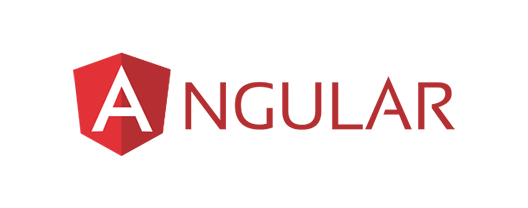
Recent Comments