Tag Archives: Web Development
Angular Object Validator: Enforcing object types in an Angular.js application
As anyone with JavaScript experience will tell you, occasionally the Wild West of coding languages falls a little short in critical areas by not enforcing object types. On a small Angular application, where all the developers have intimate knowledge of the code base, this may not be an issue. However, as the project scales, and new people begin working in the solution, you may find yourself wishing you had a
The ultralight angular application setup package – Part 1: Four files to rule them all
In this tutorial I will be walking you through a means of rapid angular application setup. By the end you should be able to run a single command and have a bare bones angular application built and ready for experimenting. By eliminating the overhead in setting up a project, I hope to encourage rapid development of bad ideas. We will be using Node.js, gulp.js, and bower.js to setup the initial

Recent Comments