Over the past month, the Sigao Studios team has been working on building AgileKit.IO, a suite of micro-tools designed to improve your agile team. Our first release is an agile estimation tool for playing agile estimation poker.
Create a game and invite friends
To begin playing poker, navigate to www.agilekit.io and press the green Create Game button.

Once AgileKit has provisioned a new game room, you will be asked to give your name and an email address (If you have created a game in the past, you might not be asked again).

The only thing we will use the email address for is to email you the results of the game at the end of the session.
Once you are in the game, you can send the room ID to your team so they can join you. They can do so by navigating directly to the link, or entering the 5-character code into the Join Game box on www.agilekit.io.

As your team members join, you will see them show up in the players list located in the top right of the game area.

Create Some Product Backlog Items (PBIs)
In order to begin the game, you will need to add some PBIs to your game. If you have just created the game, you will have a blue dialog asking you to create a PBI. To do so, click the button. If you are in the game, you can add a new PBI by pressing the new PBI button located above the PBI list.


New PBIs show up in the PBI list located on the bottom right of the game screen.

You can edit or delete a PBI using the icons next to each PBI.
Play the Game
Once you have PBIs entered and your team has joined you can begin playing the game. The first step is to select a PBI you want to estimate by clicking the PBI in the items list. When you do that, that PBI will show up on your team members game board and you can begin the discussion.

When you are ready to vote, your team members can select the vote card that they wish to vote.

You will see their votes show up in your game board view.

When you are ready to see the votes, press the blue “Flip” button and everyone will see the votes.

Now, talk about the votes. Have the person with the lowest and highest explain why they voted the way they did. Promote open and frank conversation, and, if you reach consensus, enter the Score in the Score box on the PBI. If you would like to vote again, press the red Reset button and everyone will be able to cast another vote.

When you are ready to view the next PBI, simply click on it in the Items window and it will show up for everyone and you can begin the voting process for that item.
Export the Game
Once you are ready to end the game, you can click the green Export button. You can do this as many times as you would like. You will be asked to complete a single question survey. Once you do that, press export and you will receive an email.


Sigao Studios is excited to offer this inaugural AgileKit tool. We have many more tools planned and are looking forward to creating a tool set that will help transform your agile and scrum organization. If you have any feedback or questions regarding this tool, please feel free to let us know. We are eager to hear how we can help your organization move forward in your agile methodology.